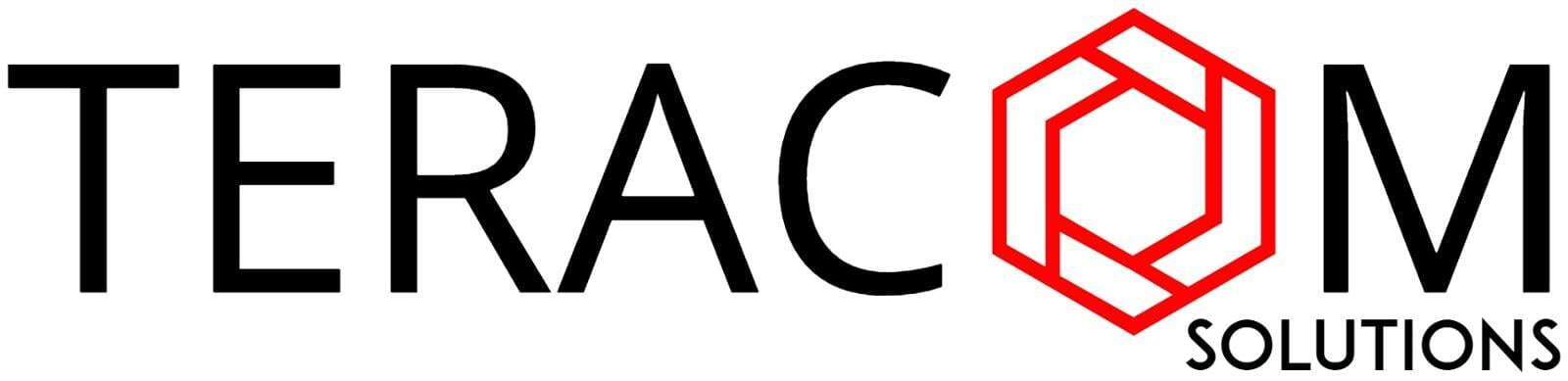BitVision
The BitVision client is an easy to use P2P network camera video monitoring professional mobile phone client software, connected by a sequence number, the only global P2P network and network cameras installed in the home or office, view real-time video images, and image capture, video. The scene situation users can learn in the shortest possible time home or office. P2P network camera of the software production and the company in the network of cooperation to normal use.

BitVision Mobile App
The mobile client App can be downloaded from the following URLs:
1. Android - https://play.google.com/store/apps/details?id=com.gzch.lsplat.bitdog&gl=PL
2. iOS - https://apps.apple.com/us/app/bitvision/id1419463554
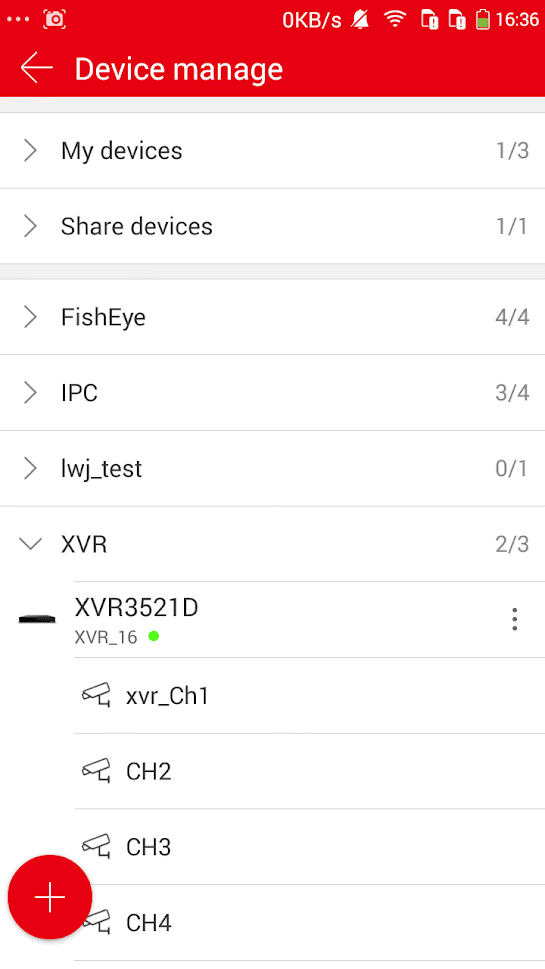
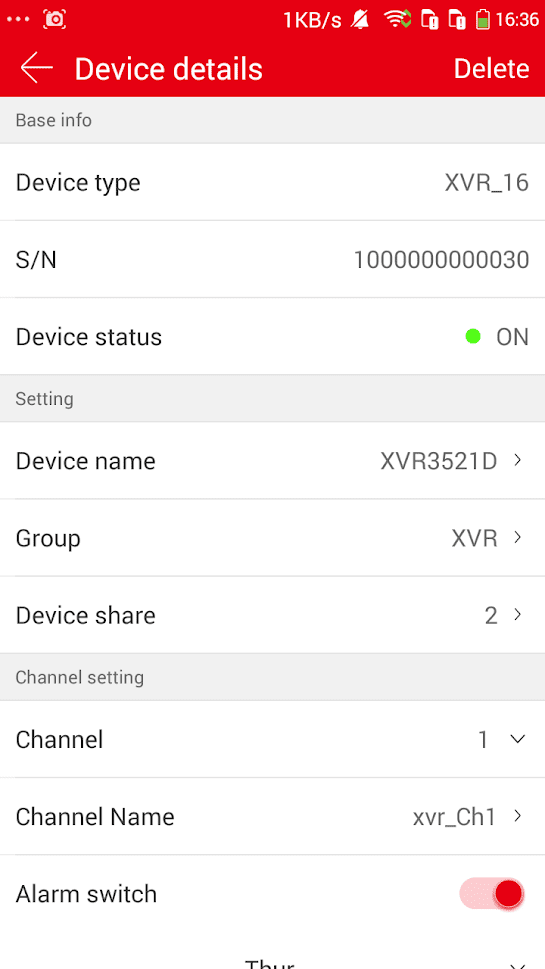
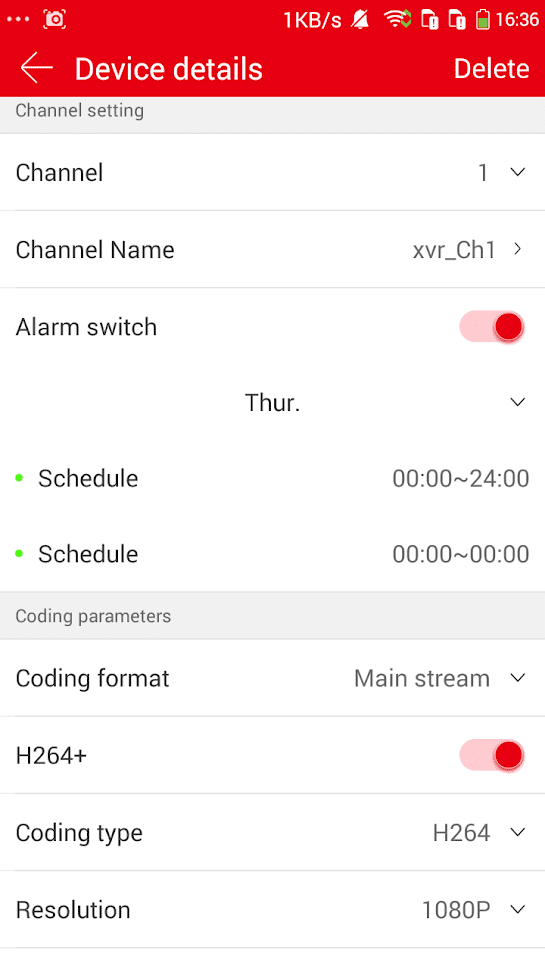
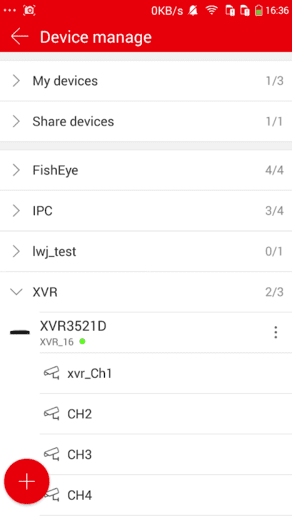
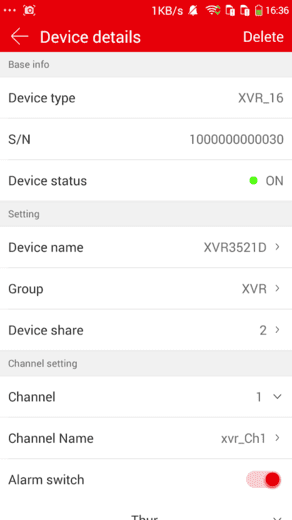
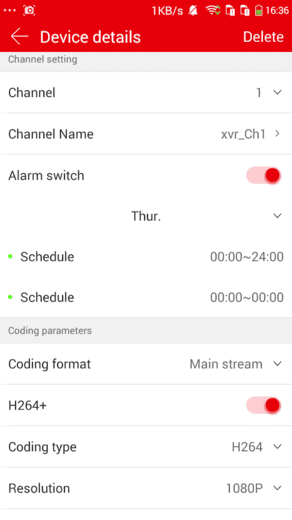
BitVision App User Manual
Download BitVision App User Manual here
FAQs
Q. Username does not exist/password error/forgot password?
1. Please double check the username and password, username passwords are case sensitive.
2. Had forgotten password, then click "Forget?" on login interface, follow the prompts to retrieve the password, or reconfigure the password.
Q. Login failed/Login timeout?
1. Please make sure that the phone is properly connected to the network to eliminate network problems.
2. Repeat multiple attempts to eliminate network flashing.
Q. When adding a device, it prompts "The device has been bounding XXXXX@XX.com"?
1. A device can only be added by one account.
2. If you have an account added before, you need to log in the original account to delete, the new account can be added; you can also click "Login" → "Setting" → "Unbind apply" → "Unbind apply" → enter application information → click "Submit apply", wait for the platform to review and unbind.
Q. Cannot search for video?
1. Check if there is recording of the device during that time, playback will not work if there is no recording on cell phone.
2. If it's under normal recording but still playback does not work, check if cable is loose on local storage and somewhere is wrong with TF card, hard disk.
3. Check if the phone time setting and daylight saving time configuration match, and check if the device time and time zone settings are correct.
Q. Preview caton?
1. Select the stream type of the device and switch "HD" to "BD" or "Fluent".
2. Check the upstream bandwidth of the device and the downstream bandwidth of the mobile phone.
3. Reduce the number of mobile phone previews.
4. Check if one device is occupied by multiple mobile phones or other terminals at the same time.
Q. The device is online, the preview is automatically broken, or it is always refreshed?
1. Possible device version is too low, it is recommended to upgrade to the latest version.
2. May cell phone current network is unstable or slow speed, it is recommended for a network environment.
Q. Unable to preview and unable to delete device?
1. Check whether the device is online on the local and mobile APP.
2. Check the device version, if not the latest proposal to upgrade to the latest version.
3. Try using different network types and carriers.
Q. Pop-up password input box during preview?
1. If the account or password is incorrect when binding, the account confirmation box will pop up when connecting with the device and the correct account password can be entered.
2. If the password is modified on the other end (local end, web page end), the account confirmation box will pop up, and the modified account or password can be entered.